Posted by :
Unknown
Sunday, May 26, 2013
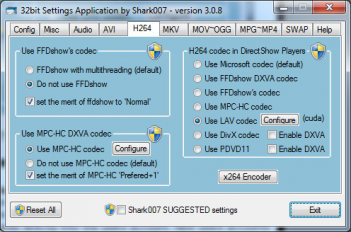
Enjoy full playback of all of your media files
without breaking your system
When dealing with codecs, more does not equal better. Having the least amount on your system is the best configuration. This is exactly what the Shark's Codec Packages do for you. Windows MediaPlayer and MediaCenter will be able to play all your files.
If you have renamed system files or used a utility such as MCDU, this may not work for you.
Please attempt to return all system files back to original filenames before using this product.
If you decide to installed registry hacks; you machine may already be broken beyond repair.
MKV playback is fully supported including thumbnailing.
You can choose any media player you want, everything will play.
H264 / AVC, hi10p / 10bit codecs are activated by default for use by all players.
The following filetypes are enabled and SUPPORTED by the installation of the Windows 7 Codecs.
If you have renamed system files or used a utility such as MCDU, this may not work for you.
Please attempt to return all system files back to original filenames before using this product.
If you decide to installed registry hacks; you machine may already be broken beyond repair.
MKV playback is fully supported including thumbnailing.
You can choose any media player you want, everything will play.
H264 / AVC, hi10p / 10bit codecs are activated by default for use by all players.
The following filetypes are enabled and SUPPORTED by the installation of the Windows 7 Codecs.
amr | mpc | ofr | divx | mka | ape | flac | evo | flv | m4b | mkv | ogg | ogv | ogm | rmvb | xvid
All of the above filetypes can be queued to the Windows Media Player Playlist using a right-click.
Concerning S/PDIF, digital, optical and HDMI: The administrator and a regular user are different users and each must setup the Audio TAB for FFDshow pass-through. At no time should anyone have a need to click the leftside of the Audio TAB manually; it uses system detection.
The codec packs contains a Settings Application to use in conjunction with your windows media center setup which will enable each user to choose different splitters and decoders for specific filetypes. The application will also allow you to choose from 10 different speaker configurations from 'same as input' and all the way up to full 7.1 channel output.
The Settings Application is 100% UAC compliant.
Restricted access is enforced. (User Account Control)
The Application allows each user to maintain individual Windows 7 codec settings while at the same time seamlessly integrating any administrative commands directly into the users account. New users accounts are detected upon opening the Application and automatically inherit the Administrators settings.
Adding files to the Windows Media Player Playlist
On the Help TAB of the Settings Application is a button to allow you to choose Windows Media Player Filetype Associations. Once you have used this button, you can Enqueue newly associated files to the Windows Media Player Playlist as depicted below. If for some reason this doesn't work for you, go back to the associations button, click No twice, consecutively, then select Yes. No reboot is required.
Codecs have been a problem for most users at one time or another. This is because there has never been an 'out of the box' working solution that the average computer user could install and just have everything work properly from the beginning. There are several decent codec package solutions out there, but none of them did everything I wanted. I was always in need of a tweak, adjustment, or even a re-installation just to get the codecs I needed/wanted and most of the time, the file still didn't play properly. This frustration was the basis for me to begin making a codecpack that works with ALL players.
The installer will automatically remove most other popular codec releases from your computer before installing this concise yet comprehensive windows media center setup package. For a list of all things automatically uninstalled by the Windows 7 codecs installer, Click Here. After installation completes you do need to rightclick the installed Settings Application shortcut found on the menu,
Start Button\All Programs\Shark007 Codecs and choose 'Run as Adminstrator'
When the program opens, click the button to [associate filetypes] and Windows Media Player and Media Center will instantly recognize all your files as playable.
It does not contain a media player and it does not associate file-types. With the Windows 7 codec package installed you will be able to use any media player, limited only by the players' capabilities, to play all movies and video clips. Streaming video is supported in several formats in all popular web browsers. Users of the Windows 7 media center codecs have the ability to choose what is installed and where to install it using the public redistributable. After installation you can select to remove specific portions without removing the entire package. You can also re-add the removed items at any time.
The Windows 7 codecs installation supports 20 localizations. The default is English and the installer includes support for the following other languages; Arabic, Chinese Simplified/Traditional, Japanese, Czech, Danish, Dutch, Finnish, French, German, Greek, Italian, Norwegian, Portuguese, Russian, Spanish, Polish, Swedish and Turkish. Languages can be added upon request.
All of the above filetypes can be queued to the Windows Media Player Playlist using a right-click.
Concerning S/PDIF, digital, optical and HDMI: The administrator and a regular user are different users and each must setup the Audio TAB for FFDshow pass-through. At no time should anyone have a need to click the leftside of the Audio TAB manually; it uses system detection.
The codec packs contains a Settings Application to use in conjunction with your windows media center setup which will enable each user to choose different splitters and decoders for specific filetypes. The application will also allow you to choose from 10 different speaker configurations from 'same as input' and all the way up to full 7.1 channel output.
The Settings Application is 100% UAC compliant.
Restricted access is enforced. (User Account Control)
The Application allows each user to maintain individual Windows 7 codec settings while at the same time seamlessly integrating any administrative commands directly into the users account. New users accounts are detected upon opening the Application and automatically inherit the Administrators settings.
Adding files to the Windows Media Player Playlist
On the Help TAB of the Settings Application is a button to allow you to choose Windows Media Player Filetype Associations. Once you have used this button, you can Enqueue newly associated files to the Windows Media Player Playlist as depicted below. If for some reason this doesn't work for you, go back to the associations button, click No twice, consecutively, then select Yes. No reboot is required.
Codecs have been a problem for most users at one time or another. This is because there has never been an 'out of the box' working solution that the average computer user could install and just have everything work properly from the beginning. There are several decent codec package solutions out there, but none of them did everything I wanted. I was always in need of a tweak, adjustment, or even a re-installation just to get the codecs I needed/wanted and most of the time, the file still didn't play properly. This frustration was the basis for me to begin making a codecpack that works with ALL players.
The installer will automatically remove most other popular codec releases from your computer before installing this concise yet comprehensive windows media center setup package. For a list of all things automatically uninstalled by the Windows 7 codecs installer, Click Here. After installation completes you do need to rightclick the installed Settings Application shortcut found on the menu,
Start Button\All Programs\Shark007 Codecs and choose 'Run as Adminstrator'
When the program opens, click the button to [associate filetypes] and Windows Media Player and Media Center will instantly recognize all your files as playable.
It does not contain a media player and it does not associate file-types. With the Windows 7 codec package installed you will be able to use any media player, limited only by the players' capabilities, to play all movies and video clips. Streaming video is supported in several formats in all popular web browsers. Users of the Windows 7 media center codecs have the ability to choose what is installed and where to install it using the public redistributable. After installation you can select to remove specific portions without removing the entire package. You can also re-add the removed items at any time.
The Windows 7 codecs installation supports 20 localizations. The default is English and the installer includes support for the following other languages; Arabic, Chinese Simplified/Traditional, Japanese, Czech, Danish, Dutch, Finnish, French, German, Greek, Italian, Norwegian, Portuguese, Russian, Spanish, Polish, Swedish and Turkish. Languages can be added upon request.











