Posted by :
Unknown
Thursday, May 30, 2013
For new computer users ....
Not everyone uses a computer to his computer to set a password that is not open to anyone else without our permission, our computers will be an Information. How to setup the password, but you do not obfuscate. You can very easily here.
First Start (Start) button press. Next comes the Control Panel (Control Panel), press the button.
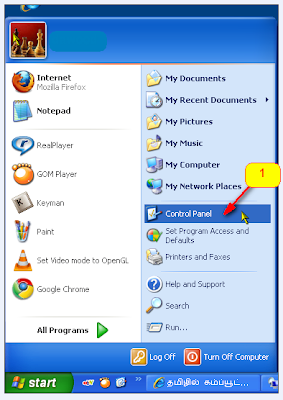
Secondly, the User Accounts in Control Panel, press the button.
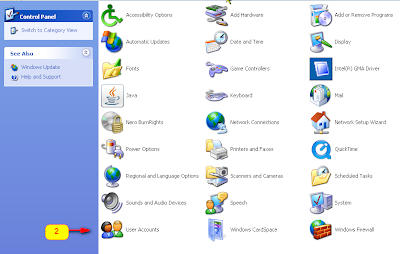
Thirdly, you should set the User Name and password in the User Name, press
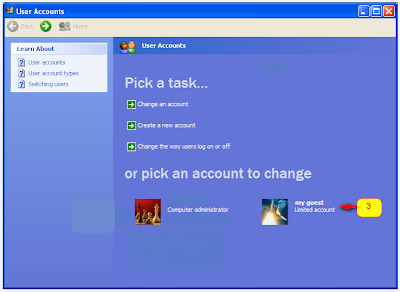
Click the Create Password fourth place
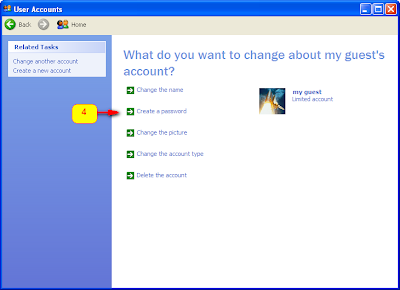
Please enter your preferred password in fifth place. Type the password again before you enter the sixth place. In seventh place to stay marantuvitamal a small note you type your password. For example, a telephone number for you if your password in the Password Hint can type my tel no to. Next in eighth place, press the Create Password button.
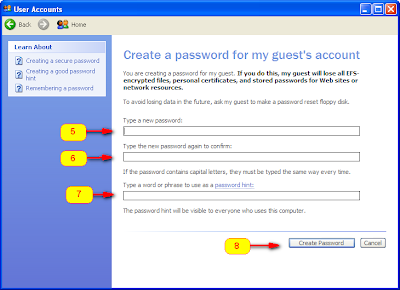
Now you have a password set on your computer do it.
(The password you don't forget. Forget if you can not even go to your computer)
Yes ......... Now that you've set up your computer to ensure password.
See the image below. In ninth place as your User Name and Password Protected below to write. You know that your User Name and password protected.
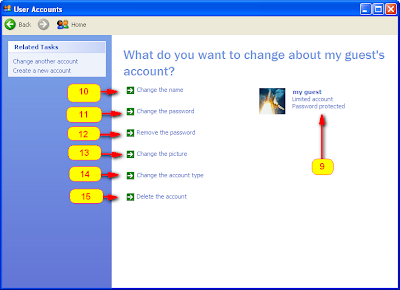
The numbers 10 through 15, left to your wishes.
Please click on the tenth place as you change your User Name to the name of another.
You can change your password by clicking on the 11th place.
You can delete the password by clicking on the 12th place.
Please click on your User Name to 13th place today your favorite photograph. You can add your Photos
Please change your account type to 14th place. If your account is an ordinary account ie change the Administrator account. (The Administrator account on the computer you will get somethink tunable all right.)
Not everyone uses a computer to his computer to set a password that is not open to anyone else without our permission, our computers will be an Information. How to setup the password, but you do not obfuscate. You can very easily here.
First Start (Start) button press. Next comes the Control Panel (Control Panel), press the button.
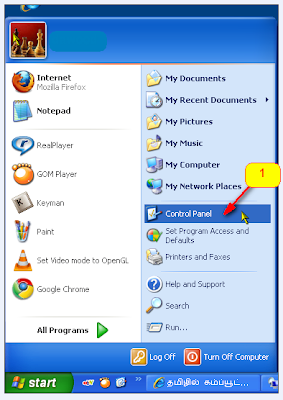
Secondly, the User Accounts in Control Panel, press the button.
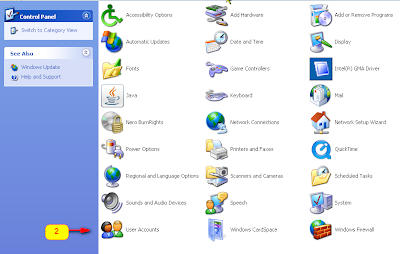
Thirdly, you should set the User Name and password in the User Name, press
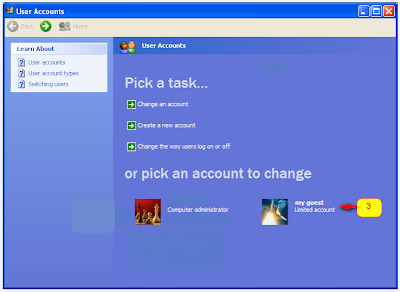
Click the Create Password fourth place
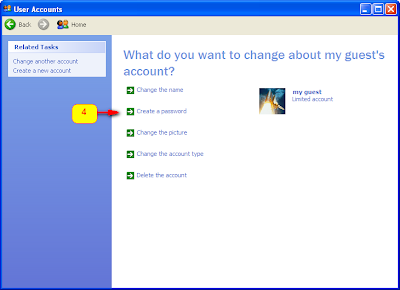
Please enter your preferred password in fifth place. Type the password again before you enter the sixth place. In seventh place to stay marantuvitamal a small note you type your password. For example, a telephone number for you if your password in the Password Hint can type my tel no to. Next in eighth place, press the Create Password button.
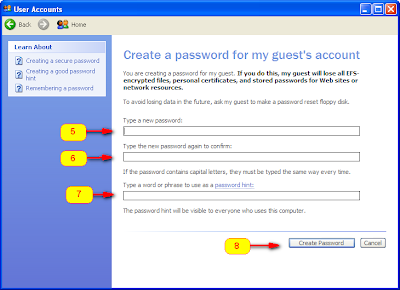
Now you have a password set on your computer do it.
(The password you don't forget. Forget if you can not even go to your computer)
Yes ......... Now that you've set up your computer to ensure password.
See the image below. In ninth place as your User Name and Password Protected below to write. You know that your User Name and password protected.
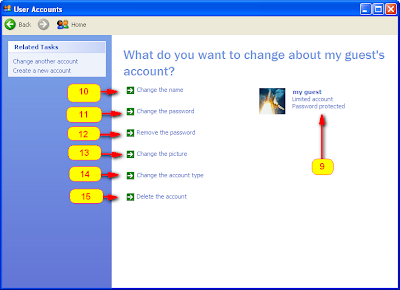
The numbers 10 through 15, left to your wishes.
Please click on the tenth place as you change your User Name to the name of another.
You can change your password by clicking on the 11th place.
You can delete the password by clicking on the 12th place.
Please click on your User Name to 13th place today your favorite photograph. You can add your Photos
Please change your account type to 14th place. If your account is an ordinary account ie change the Administrator account. (The Administrator account on the computer you will get somethink tunable all right.)
Related Posts :
- Back to Home »
- Password to be set without opening your computers and how to do? »
- Password to be set without opening your computers and how to do?











